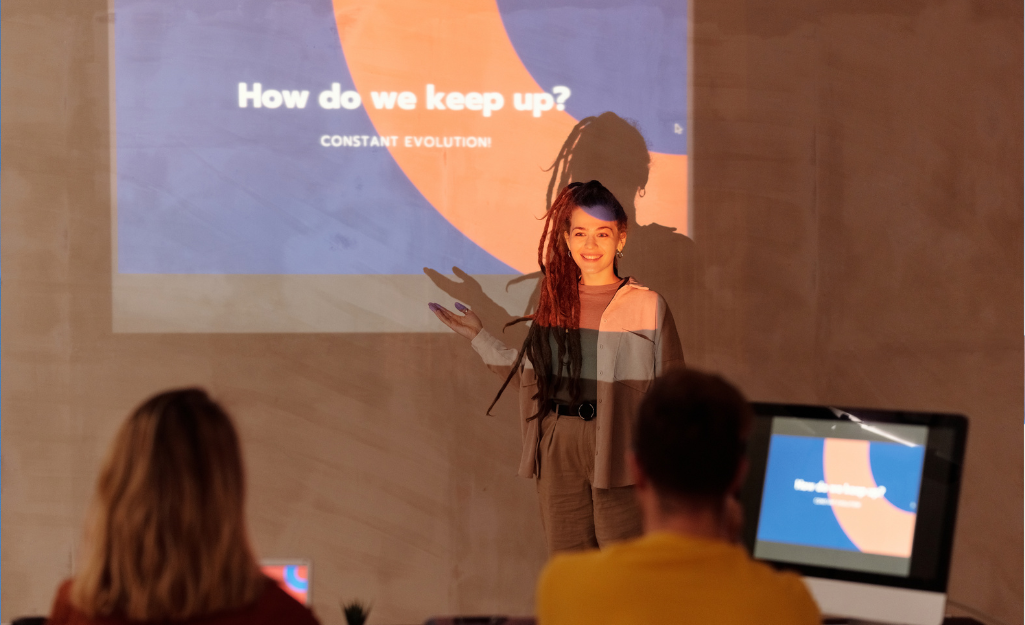Professional and Modern PowerPoint Templates for the Board Room and Beyond
When you start a new PowerPoint, you have tons of tools available to help make your presentation stand out. Unfortunately, not everyone has the time or skill to design slides that not only look nice but also fit the presentation’s subject matter.
That’s where PowerPoint templates come in. You may be aware that PowerPoint comes with its own template options, but many of these are either dull, lack originality or are just plain ugly.
How Do You Make You PowerPoint Looks Professional
So, what can you do? Well, this is where we’re going to toot our own horn for a second before we get into some helpful tips. But the answer is… you simply get a better template. At least, that’s a good place to start.
Modern Professional PowerPoint Templates
Our ChatGPT for PowerPoint add-in comes with plenty of templates for you to choose from that are creatively designed while remaining professional, suitable for any work setting, whether at a board meeting or an employee training.
If you don’t want to use one of our templates, that’s fine. You won’t hurt our feelings. There are other options out there. The point is, find a template that is professional, modern and fits the content of your presentation. You don’t have to be limited to PowerPoint’s default options.
A Professional-Looking Presentation Includes…
The template isn’t the only thing you want to consider when aiming to create a professional presentation for work. There are other elements you’ll want to consider including, such as the following.
Engaging Title Slide
A title slide that has a basic name for the PowerPoint technically works, but it sure is a boring way to kick off the presentation. Try crafting a more engaging title. For example, instead of naming the presentation “Q3 Sales Report,” name it “Q3 Sales Snapshot: Breaking Barriers, Building Success.” You might also want to include a question for the audience to ponder to get them engaged early.
Agenda
Your audience doesn’t have to know every detail of the presentation, but you should give them some idea of what to expect with an agenda slide. Outline what information will be covered and what the goal is for the presentation.
Organize Your Information into a Narrative
Let’s be honest. PowerPoint presentations can be boring. So boring… But they don’t have to be. Choosing the right template is your first step in avoiding a boring presentation, but you should also consider how you are sharing your information and data.
Raw data can be helpful, but instead of showing the numbers, focus on telling a story. For example, instead of telling your audience that sales increased by 21% and revenue increased by 6% year-over-year following a price increase, you might be able to help your audience understand the significance of these numbers by explaining that the price increase had no noticeable impact on sales and even solidified the product’s position as a premium, high-quality option compared to competitors.
[Read more: Top AI Tools to Integrate into Your Workday]
Avoid Clutter
Don’t just read from your slides. The slides should contain the main points, while the finer details are explained by you during the presentation. This eliminates clutter. If you aren’t comfortable with public speaking, consider using AI to generate speaker notes for you.
Vary Slide Design
Remember that “professional” doesn’t mean “lacking creativity.” Sure, you don’t want your slides to look like they were designed by an over-eager 9-year-old in art class, but that doesn’t mean they should be dull either. Avoid using bulleted lists on every slide and consider using columns, tables and images to vary how you organize information.

Q&A Slide
The last thing anyone wants from a presentation is to be talked to without having the opportunity to talk with the presenter. End your presentation (or sections of your presentation) with a time for questions from your audience. This shows that you know your subject matter and are prepared to address concerns that were out-of-scope for your PowerPoint.
With the right tools, creating a professional looking presentation can be easy. If you have an outline for your presentation already, try our ChatGPT for PowerPoint add-in so have the notes from your file automatically generated into slides.