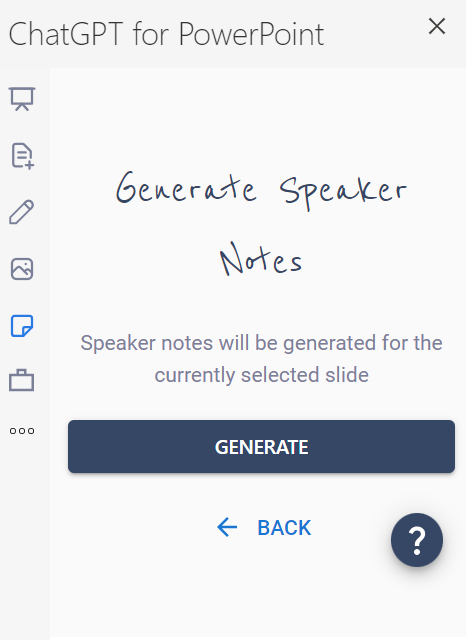ChatGPT for PowerPoint
AI PowerPoint Speaker Notes
Present your slides with confidence and without breaking a sweat
How to Create a Script in PowerPoint
With ChatGPT for PowerPoint, you don’t have to be a great speaker to be prepared for your upcoming presentation. By simply clicking a button, you can generate a script based on the content within your PowerPoint.
This process takes only seconds and is useful for the procrastinator, the pressed for time and the public-speaking averse individuals alike. The generated speaker notes are accurate and sound natural when spoken.
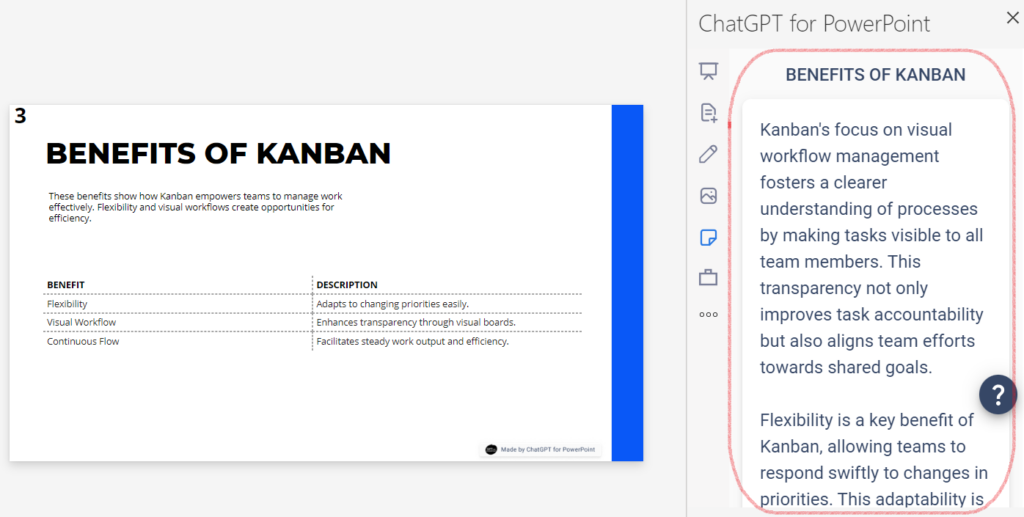
Generate Talking Points Based on Your Existing PowerPoint
Creating speaker notes with the ChatGPT for PowerPoint add-in is easy. Once you have your PowerPoint created, navigate to the slide you want notes for. Then, select the Speaker Notes tab on the left side of the add-in and click the Generate button. It’s that simple. Either use the created notes or have them regenerated if you’d like a different version.
Translate Your Speaker Notes in Seconds
Need your speaker notes translated into a different language? Once the notes have been generated, select the new language you would like them translated into. Each translation is quick and accurate to ensure you can communicate effectively with your audience. You can also translate your slide content into one of the available languages.